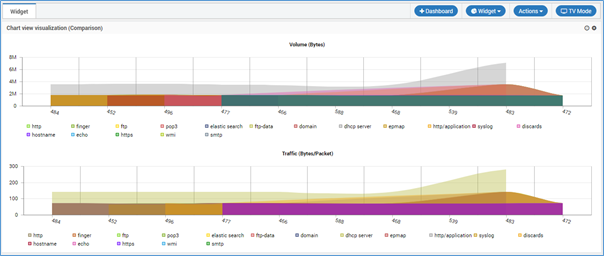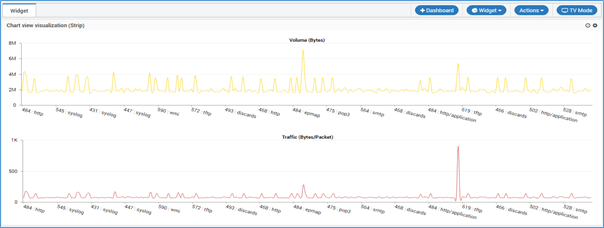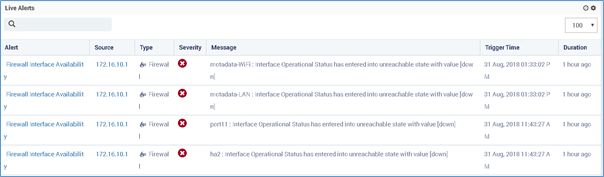10.4. Widget Visualization¶
Visualization gives you a range of graphs and charts as a display output of the widget. The visualization is based on the type of metric you have selected.
For example: A default widget shows ‘Top 10 Linux Interfaces by OUT Traffic (Kbps)’. For this it uses following visualization:

Configuring a Sample Visualization
The output is:
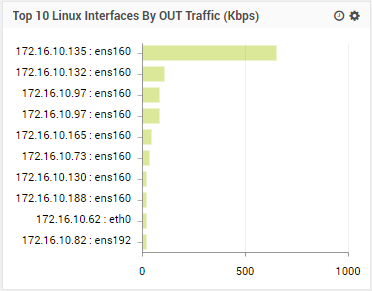
Visualization Output
10.4.1. Gauge View¶
Gauge view: User can create a widget for getting data as per count, speed, traffic, (%) like this type of calculating the values of network device.
Gauge view has the following visualizations.
- Metro Tile

Metro Tile
- Cylinder Gauge
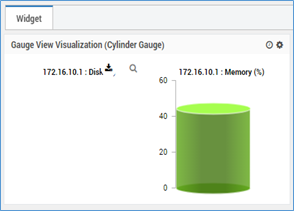
Cylinder Gauge
- Angular Gauge
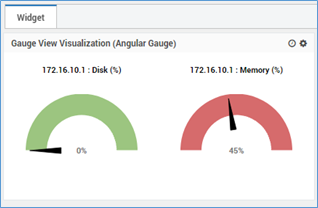
Angular Gauge
- Extended Metro Tile
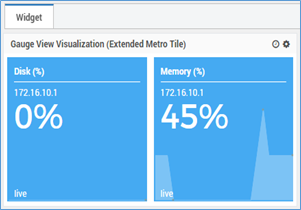
Extended Metro Tile
When the opacity is 0, the view will be greyed out (see pink and blue widgets). The greyed-out effect is available only on Motadata screen and not on exported files.
10.4.2. Historical View¶
Historical view widget is designed for getting the previous details of network devices data. Historical view has the following visualizations.
- Strip View
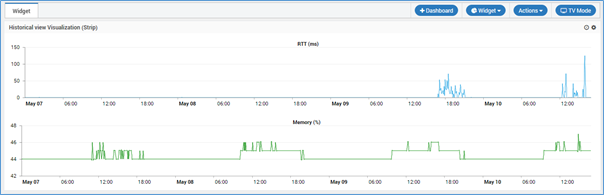
Strip View
- Compression View
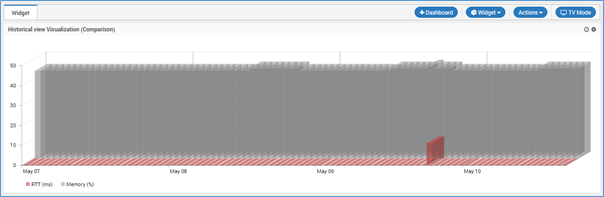
Compression View
- Grid View
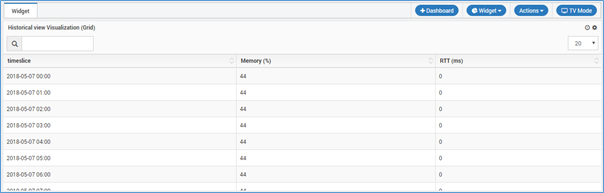
Grid View
10.4.3. Top N/Least N¶
Top N/Least N widget are showing the Top or Least ordering data of the network device. Top N/Least N widget has different type of Chart type.
- Line
- Area
- Horizontal Bar
- Vertical Bar
- Horizontal 3D Bar
- Vertical 3D Bar
- Pie
- 3D Pie
- Donut
- 3D Donut
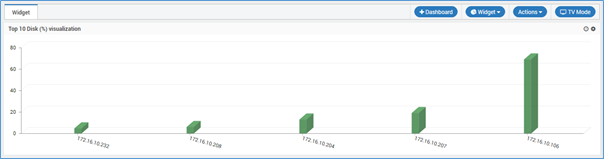
Top N/Least N View
10.4.4. Grid View¶
Grid widgets are showing the all network devices data as List view or Grid view.
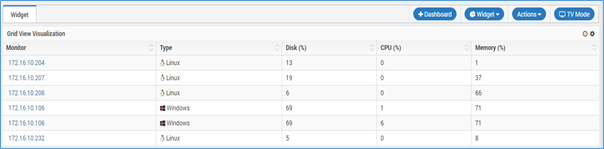
Grid View
A parameter of flap history has been introduced in the grid view. If flap history is ‘yes’, a grid view showing the duration of each severity the monitor has been in individually will be generated and if ‘no’, a grid view showing the total duration of each severity the monitor has been in will be generated.
- Flap History Yes View
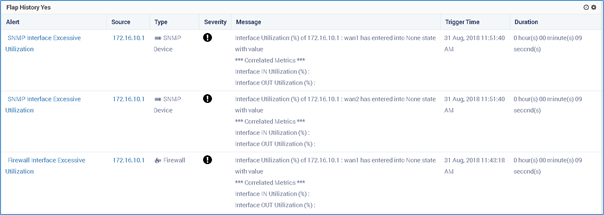
Flap History Yes View
- Flap History No View

Flap History No View
10.4.5. Metric View¶
Through the metric widget the user can get the all data with the metric value, severity, and trend.
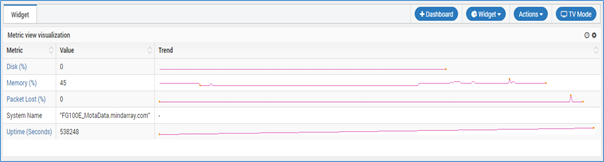
Metric View
10.4.6. Tree View¶
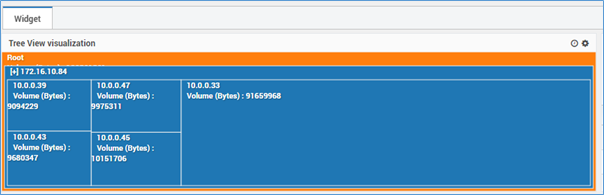
Tree View
10.4.7. Chord View¶
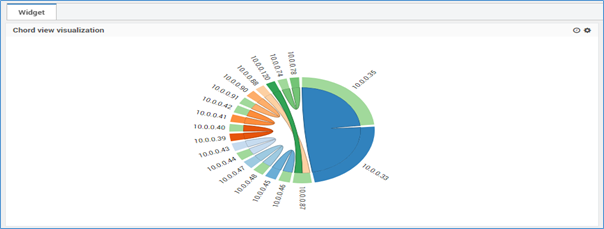
Chord View
10.4.9. Map View¶
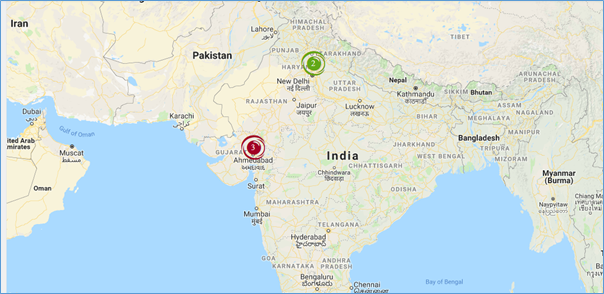
Map View
10.4.10. Heat Map View¶
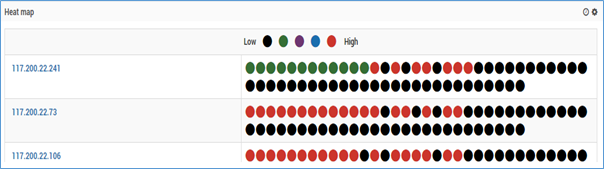
Heat Map View